How do I reset my Master Password?
To reset your Master Password in Keeper, you can follow these steps:
- Open Keeper through the Web Vault, iOS, Android, or Desktop app.
- From the login screen, click/tap on "Forgot Password".
- Keeper will guide you through a series of prompts, which may include entering your email address, a backup verification code, your account recovery phrase, a Two-Factor Verification code (if enabled), and a new Master Password.
- If you know your Master Password and would like to set up Account Recovery, you can go to the account dropdown menu and select "Settings". Then, click on "Recovery Phrase" next to "Account Recovery".
- After you reset the Master Password via the Web Vault, please uninstall the reinstall your Keeper app on your mobile devices to enable the change. Once the app is reinstalled, please login using the same email and the updated Master Password.
Please note that if you forget your master password and lose your recovery phrase, you will not be able to login to your vault and Keeper. Support will be unable to help you regain access.
If you have forgotten your master password and have lost your recovery phrase, please create a new account. To create a new account with the same email address, please reach out to deleteme@keepersecurity.com for assistance.
Pro Tip: If you are able to Keeper using biometric on any of your mobile devices, you can reset your Master Password from the account Settings menu.