How can I autofill the apps/websites on my Android?
To autofill apps and websites on your Android device, you can use the KeeperFill feature provided by Keeper. Here's how to set it up:
Enable KeeperFill on your device:
- Open the Keeper app and tap the menu icon in the top-right corner.
- Select "Settings."
- Toggle on the KeeperFill option.
- Enable the required system settings:
- Select Keeper in the Autofill service.
- Enable KeeperFill in the Installed services.
- Enable KeeperFill in the Available virtual keyboard section.
- Enable Keeper to Display over other apps.
New in v17.3.0 — One-Time Chrome Setup
If Chrome is your default browser, our latest Android app update introduces a one-time setup to ensure KeeperFill continues working smoothly.
The next time you log in to Keeper on Android, you will be prompted to enable KeeperFill in Chrome.
You’ll only see this prompt if:
- Keeper is set as your default Autofill service, and
- Chrome is set as your default browser.
Steps to complete setup:
- When presented with the prompt “Autofill changes in Chrome”, tap Continue.
- Select Autofill using another service.
- Tap Restart Chrome.
- Navigate back to the Keeper Android app to finish setup.
Once complete, Keeper will seamlessly autofill your passwords in Chrome on Android.
Autofill passwords using KeeperFill:
1. Open the app or website login screen where you want to autofill your credentials.
2. Tap "Sign in to Keeper" and enter your Keeper Master Password.
3. If Keeper identifies a record match, the site's login credentials will appear in the KeeperFill dropdown. Tap "Yes" to confirm the autofill action.
Note: The steps for autofilling can vary depending on your Android version. You can find instructions specific to your Android version in the Keeper user guide for Android: Android - Phone & Tablet - User Guides