How can I import my passwords to Keeper?
To import your passwords to Keeper, you have several options:
Import from Web Browsers: You can import passwords from your web browser, such as Safari, Chrome, Firefox, and more. To do this, you need to install the Keeper Import Tool. From the Account Dropdown Menu in Keeper, click Settings > Import > Import. Follow the instructions to download and install the Keeper Import Tool. Once installed, you can import passwords directly from your web browser. Learn more
Import from Other Password Managers: Keeper can import logins and passwords from other password managers. From the Account Dropdown Menu, click Settings > Import. Choose the password manager you want to import from and follow the instructions provided. You may need to create an export file from your current password manager and then drag and drop it into Keeper.
Import from a Text File: If you have your passwords stored in a text file (.csv), you can import them into Keeper. From the Account Dropdown Menu, click Settings > Import. Drag and drop the file into the "Drop a File Here" window. Customize the import information organization if needed, and click Import to import the passwords into Keeper.
To learn more, please visit our user guide here.
Pro Tip: Install our Desktop App for an optimized import experience. If you have many records saved in your browser, we highly recommend exporting to a .csv file and removing unnessary records before the data import. This may take some time, but it's much easier to clean up the data at the beginning than later on.