I'm getting a spinning wheel when trying to login to the Web Vault. How can I fix it?
If you are experiencing issues with logging in, you may need to simply clear the Keeper cache on your browser. Here's the steps:
Chrome:
- Open the Web Vault.
- Click on "View" > "Developer" > "Developer Tools"
- Click on the "Application" tab > "Clear Storage" > then click on “clear site data”
Edge:
To clear your browser cache and cookies in Microsoft Edge, go to Settings > Privacy > Clear browsing data (Browsing history, Download History, Cookies and other Site Data, Cached Images and Files, Hosted App Data). You can also type "edge://settings/clearbrowserdata" in your address bar to access this function.
Firefox:
- In the Menu bar at the top of the screen, click Firefox and select Preferences/Settings.
- Select the Privacy & Security panel.
- In the Cookies and Site Data section, click Clear Data (Cookies and Site data, Cached Web Content)
- Click the "Clear Data" button.
Safari:
- Click on the Safari drop-down menu and select Preferences/Settings.
- Click the Advanced tab. Select the Show Develop menu in menu bar checkbox and close the Preferences/Settings window.
- Select the Develop drop-down menu. Click Empty Caches.
- Click on the Safari drop-down menu and select "Clear History" and select "all history" .
- Click the "Clear History" button.