How do I turn off the built-in password manager in my browser?
To get the optimized experience with Keeper extension, we highly recommend turning off the built-in password manager in your browser.
Chrome, Edge (Chromium) & Brave:
To stop Chrome, Edge (Chromium), or Brave from offering to fill or automatically filling your passwords, you’ll need to delete the saved passwords in your browser. Chromium based browsers such as these will continue to fill saved passwords even after you turn off the built-in password manager.
IMPORTANT
Following these steps will permanently delete your passwords from your browser, and you won’t be able to recover them. Make sure all your saved browser passwords are exported or imported to Keeper before you delete them.
Chrome & Brave:
- Click the menu in the toolbar and choose More Tools > Clear Browsing Data.
- Select the Advanced tab, then click the “Time range” menu and choose “All time”.
- Select “Passwords and passkeys” and deselect every other option.
- Click “Clear data”.
Edge (Chromium):
- Click the menu in the toolbar and choose Settings, then click Passwords.
- Click at the top left of the list of saved passwords, then select Delete.
Firefox:
- Click the menu in the toolbar and choose Settings.
- Click Privacy & Security and scroll down to the Forms and Autofill section.
- Turn off “Autofill addresses” and “Autofill credit cards”.
Safari:
- Click Safari in the menu bar and choose Settings.
- Click the AutoFill icon.
- Turn off all the AutoFill web forms settings:
- “Using information from my contacts”
- “User names and passwords”
- “Credit cards”
- “Other forms”