How do I enable Passkey functionality in Chromium browsers on Android devices?
In our Android app release version 16.8.20, we are proud to announce the incorporation of Passkey support, compatible with Android OS 14+. This feature enables users to securely sign into websites by utilizing Passkeys stored within the Keeper Android app. Leveraging autofill functionality, users can conveniently authenticate without reliance on traditional passwords, thereby enhancing both the security and usability of our Android app.
Passkeys work on websites and applications that have been specifically built to support them. Keeper maintains a passkey directory, which can be found HERE.
Android devices do not have passkeys enabled by default. To enable passkeys on your device follow these steps:
- Open Chrome or Chromium based browser on your Android device.
- Enter chrome://flags into the address bar.
- In the flags page that opens, tap the search box and search for "M124".
- Under "Temporarily unexpire M124 flags" select Enabled from the dropdown menu, then click the Relaunch button that appears at the bottom of the browser.
- Next, enter "Passkeys" in the search bar.
- Under "Android Credential Management for passkeys" select Enabled for Google Password Manager and 3rd Party Passkeys from the dropdown menu, then click the Relaunch button that appears at the bottom of the browser.
To learn more, please visit: https://docs.keeper.io/user-guides/passkeys.