How can I manage my Keeper subscriptions?
We offer both in-app purchases and direct purchases through our website for consumer users. If you subscribed through the App Store, you can manage your subscription from your device settings. For website purchases—or if you’d like to upgrade your plan or remove specific add-ons like BreachWatch or Secure File Storage—you may need to contact our support team at keepersecurity.com/support.
If you purchased through the App Store
If you subscribed via the Apple App Store or Google Play Store, your subscription is managed through your device’s account settings.
On iOS:
- Open the Settings app.
- Tap your name at the top > Subscriptions.
- Select Keeper Password Manager.
- From here, you can change or cancel your plan.
On Android:
- Open the Google Play Store.
- Tap your profile icon > Payments & subscriptions > Subscriptions.
- Select Keeper Password Manager to manage your plan.
Check your subscription details
You can view your subscription type and renewal information at any time:
- Web App or Desktop App: Click your email address in the top-right corner, then select the Account tab.
- Mobile App: Open the app and go to the Account tab from the main menu.
Want to delete your Keeper account?
If you no longer wish to use Keeper, you can delete your account from the mobile app:
- Open the Keeper app on your phone.
- Go to Account > Help.
- Tap Delete Keeper Account and follow the on-screen instructions.
*You can also email deleteme@keepersecurity.com to request account deletion. Please be aware that deleting your Keeper account will result in the cancellation of your account and all active services.
Business Subscriptions Cancellation
If you are an Admin of your Keeper Business or Enterprise subscription, please email keepersuccess@keepersecurity.com for assistance with your cancellation request. If you are an MSP, please reach out to business.support@keepersecurity.com, and we will redirect you to your Account Manager.