How can I check my app version?
Here’s how to check your Keeper app version on different platforms:
iOS App (iPhone and iPad)
- Open the Keeper app on your phone.
- Tap the Account.
- Scroll to the bottom of the menu.
- You’ll see the app version number listed there (e.g.,
v17.2.0).
Android
- Open the Keeper app on your phone.
- Tap your name > Settings.
- Scroll to the bottom of the menu.
- You’ll see the app version number listed there (e.g.,
v17.1.10).
Desktop App (Windows/macOS)
- Open the Keeper Password Manager (Desktop App).
- Choose Help > About Keeper in the menu bar.
- A pop-up window will display your version number.
Browser Extension (Chrome, Edge)
- Open your browser’s extensions page:
- Chrome:
chrome://extensions/ - Edge:
edge://extensions/
- Chrome:
- Find Keeper Password Manager in the list.
- The version number will be listed below the extension name or under “Details.”
Browser Extension (Firefox)
- Open Firefox.
- Click the menu icon (☰) in the top-right corner.
- Select Add-ons and themes.
- In the left sidebar, click Extensions.
- Find Keeper® Password Manager in your list.
- Click the three-dot menu next to it >Manage.
- On the details page, you’ll see the version number listed near the top, usually below the extension name.
Safari Extension (macOS)
- Open Safari.
- Go to Safari > Settings (or Preferences) > Extensions.
- Find Keeper Password Manager — the version will be shown next to it.
To check if your app is up to date, visit our release notes for the latest version information.