How does Emergency Access work?
Give trusted family and friends access to your Keeper Vault in the event of an emergency or loss of life. You can designate up to five emergency contacts and decide how much time should pass before their access is granted.
Please note, the Emergency Access feature is only available for consumer accounts.
To add an emergency contact:
1. Log into the Web Vault.
2. Click on your email address from the top right corner and choose 'Account' > 'Emergence Access'.
3. Click on 'Trusted Users'.
4. Enter your emergency contact's email address.
5. Select how soon you'd like to give access to your Vault from the drop-down menu under 'Delay Access' .
The amount of time between your request to provide emergency access and access granted can be set up to three months per contact. If a delay is configured, the countdown begins the moment the trusted user attempts to login to your vault.
6. Once you have entered 'User Email Address' and 'Delay Access', 'Send' an invite to your contact.
In order for the recipient to accept the request, you must first establish a "sharing" relationship if one hasn't already been established through Keeper's record/folder sharing features.
If the recipient is not an existing Keeper user, they will receive an email inviting them to sign up for a Keeper account. Once they sign up and login to their account, they can accept the sharing relationship request.
7. You will be able to check your emergency contact’s status under 'Trusted Users'.
8. If you have been invited to be an individual's emergency contact, you will be able to check your permissions under 'My Access'.
If you'd like to remove an emergency contact from gaining access to your Keeper Vault:
1. Log into the Web Vault.
2. Click on your email address from the top right corner and choose 'Account' > 'Emergence Access'.
3. Click on 'Trusted Users'.
4. Navigate to the user that you wish to remove, and tap on the three dots and choose 'Delete'.
5. Confirm 'Remove User Access', by clicking 'Remove'.
How do I login as an emergency contact?
Once a sharing relationship has been established, the recipient will notice a red notification indicator has appeared in the "Emergency Access" section of their Account screen. By clicking My Access they can Accept or Decline emergency access to your account. If you've been given access as an emergency contact and the specified wait time has passed you're able to login to an individual's account:
1. Log into the Web Vault .
2. Click on your email address from the top right corner and choose 'Account' > 'Emergence Access'.
3. Under ''My Access', choose 'Login' associated with the account you'd like to gain access to .
6. You'll automatically be brought to the individual’s Keeper Vault.